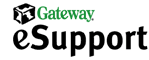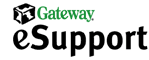|
 |
 |

Downloading and extracting a driver
Note: You may first need to create a new folder on the hard disk. In this example, this folder is named Drivers. You may name the folder whatever you want.
- On your screen, locate and double-click the My Computer icon.
- In the My Computer window, double-click the (C:) icon. This may have a label name before it, such as label (C:).
- In the (C:) window, from the File menu, point to New, and then click Folder.
- A new folder appears in the window. The title of the folder is selected. Type: Drivers (or whatever you want to name the folder). Press the ENTER key.
Downloading the necessary driver
- Locate the correct driver in our Download Center.
- Click the link for the driver that you want to download. A dialog box appears prompting where to save the file.
- In the Save in: dialog box, select (C:).
- Double-click the Drivers folder.
- Click Save.
The driver is downloaded to the folder you have specified. The download time varies based on file size, the speed of your connection, and the conditions of the Internet.
Extracting the necessary file
- On your screen, locate and double-click the My Computer icon. Double-click the Drivers folder.
- Double-click the driver you just downloaded.
- The file expands into a number of different files which are extracted to a folder inside the Drivers folder. This folder may have the same numerical name as the driver file or it may be named according to the driver type. For example, a sound driver is located in a folder named Sound. One of the files in the folder is named Readme.txt. This file contains further instructions on how to use the file you have downloaded.
Note: The Readme.txt files included with the BIOS Setup Utility files may not mention Windows® 98. If this is the case, please use the Windows® 95 instructions. You may also need to verify that you have a blank, formatted disk available for some file downloads.
|