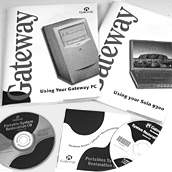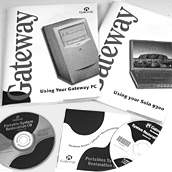Windows Maintenance Guide
Does your computer not perform like it once did? Do you get error messages for no apparent reason? Do you have problems installing new applications? Read through this brief Windows maintenance guide for some tips and tricks that'll preserve and improve the quality of your Gateway.
There are two common situations or circumstances which alone or together greatly impact the performance of any computer.
For the first such situation, the computer only needs a  Scandisk and Scandisk and  Defrag Defrag
All the information, applications, and Windows itself, is stored on your hard drive(s). Over time, as the computer is used normally, some or all of the information stored on a hard drive can become somewhat distorted or even damaged.
Imagine all the information on your hard drive is that of the information within a library. To find information within a book in this library, you would start at the card catalog. If the card catalog and books on the shelves are properly organized, you'll have no trouble finding what information you are looking for. If the card catalog and books on the shelves are not properly organized, it will take much more time to find what information you are looking for, if not make your search an impossible quest. It is completely normal for your computer to mis-arrange (mix-up) or improperly store (damage) the information within its hard drive. Due to this normal occurrence, the Scandisk and Defrag (short for Disk Defragmenter) utilities are built-in to Windows to keep everything well organized and properly stored.
On a regular basis, once a month or so, running the Scandisk utility can find problems (if any) with the way information is stored on the hard drive(s). This is a good form of preventive maintenance that will identify potential problems and fix them, before such problems become worse and cause other greater problems.
On your screen, locate and click the Start button. From the Start menu, point to Programs, then Accessories, then System Tools, then click Scandisk, to open the Scandisk utility.

You will presented with a few options in the Scandisk window. Be sure the C: drive is selected, at the top, Standard is selected as the type of test, and the Automatically Fix Errors box is checked before clicking Start.
If you knowingly store and run applications on another drive, you could also use Scandisk to check that drive for problems (although most typically it's only necessary to run Scandisk on the C: drive). Running Scandisk on other drives is recommended from time to time, but the C: drive is most often the one that benefits the greatest.
Although a thorough scan would seem more helpful than standard one, most problems and potential issues are remedied by the standard scan. The thorough scan takes much longer to complete than the standard one and if it is necessary, Defrag will indicate it.
Click the following to go to the next page and learn all about defrag >>
[ Intro - Scandisk (1) | Defrag (2) | Background Applications (3) | Suggestions and Wrap-up (4) ]
|