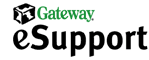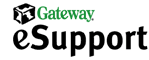|
 |
 |

How do I adjust the System Startup times for the Startup Menu?
-
Open Control Panel.
- From the Windows XP default Start menu, click Control Panel.
- From the Windows XP Classic Start menu, point to Settings, and then click Control Panel.
-
Open System.
- If the computer is in Category View, click Performance and Maintenance, and then click System.
- If the computer is in Classic View, double-click System.
-
In the System Properties dialog box, click the Advanced tab, and then click Settings in the Startup and Recovery section.

-
In the Startup and Recovery dialog box, locate the System Startup section. Adjust the seconds for how long the operating systems list is displayed. When finished, click OK to close the Startup and Recovery dialog box and then click OK to close the System Properties dialog box.

Note: It is not recommended to uncheck Display list of operating systems or to set the seconds to zero (0).
-
In the Control Panel, click File and then click Close.
|