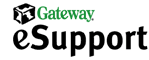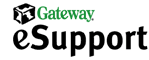|
 |
 |

Windows® XP Home installation Recovery Console
-
Verify that the computer is turned off, and then disconnect all USB devices such as a printer, scanner, or camera. This does not include a USB mouse or keyboard.
-
Start up the computer with the Operating System CD in the CD-ROM drive. When prompted to start from the CD, press any key. If you miss the message and arrive at a blinking cursor, restart the computer and try pressing any key again when the message appears.
-
Setup inspects the hardware configuration.
-
Windows XP Setup prepares to run. If you need to install a third-party SCSI or RAID driver, press the F6 key during startup.
-
The option for an Automated System Recovery appears momentarily.
-
Setup loads the files necessary for the installation, and then starts Windows.
-
The Windows XP Home Edition Setup screen appears. Press the R key to repair the selected Windows XP installation using Recovery Console.
-
Press the number that corresponds to the Windows installation for which you know the administrator password.
-
After selecting the appropriate Windows installation, type the administrator password when prompted.
-
The screen displays a C:\WINDOWS prompt.
-
Use the desired Recovery Console commands.
-
At the MS-DOS prompt, type: Exit. Press the ENTER key to restart the computer.
|