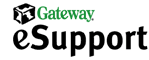
|
Support Home |
Downloads |
Contact Us |
Account Info |
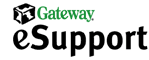
|
Support | Find a Store | About Us | Gateway.com | ||||||||||||
|
|||||||||||||
|
There are many types of viruses with many different detection and removal methods. Some viruses may be detected by checking the system.ini file or by running chkdsk. These methods only work for computers running Windows® 9x or Windows® Me and cannot positively determine whether the computer is infected with a virus. However, they are good signs that something is amiss. A better method to determine whether a computer has a virus is to run a virus scan. Virus scans, if updated with the latest virus definitions, should detect most viruses. However, keep in mind that it is impossible to detect all viruses, since new viruses are made every day and may not be immediately found. Run a full scan of your computer with Norton AntiVirus to check for viruses. Note: The virus definitions may need to be updated before new viruses can be detected by Norton AntiVirus. To update the virus definitions, run Live Update.
Use the following steps to run a virus scan on the Internet.
If a virus scan does not detect a virus, but you still suspect a virus may be causing the issue but cannot verify it, try running Fdisk /mbr. If this does not work, run GWScan on an IDE hard disk drive or low-level format a SCSI hard disk drive. |
|||||||||||||||||||||||||||||||||||||||||||||
 |
|
|
| legal | privacy | copyright | ||