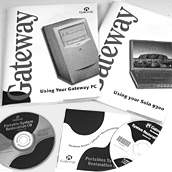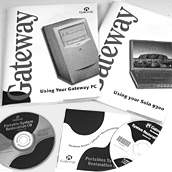How to install modem drivers for the U.S. Robotics® TelePath® Voice 56K Faxmodem in Windows® NT® 4.0
Note: These instructions pertain to the installation of TelePath Voice 56K Faxmodem in Windows modem drivers in Windows NT 4.0. The Gateway part number of the hardware pertaining to these instructions is 6000768 only. The modem drivers themselves are available on disk, Gateway Restoration CDs, and are available to be downloaded (See below).
These instructions assume the 3.5-inch floppy drive is the A:\ drive. If using a CD-ROM drive for these installations, address the CD-ROM drive by using its given drive letter (most often it's letter D or E).
IMPORTANT: Although this modem incorporates Plug and Play technology, Windows NT 4.0 is not a Plug and Play operating system. This modem must be jumpered (have settings made on the modem itself) to assign it a specific COM port address and interrupt (IRQ). Be sure whatever COM port address and interrupt that is set on the modem itself is not in use by another device in the computer (e.g. a serial port address in the BIOS) before installing the modem drivers.
Procedure:
-
Remove existing modem drivers. (How to)
-
On your screen, locate and click the Start button. From the Start menu, point to Settings, then click Control Panel. Double-click the Modems icon.
-
The Install New Modem Wizard begins. Click to place a check next to Don't detect my modem; I will select it from a list, then click Next.
-
Click Have Disk. Then, if you have these modem drivers on...
-
Click to select Telepath 56K Voice Faxmodem from the list, then click Next.
-
Click to place a dot next to Selected Ports, then click to select the port the modem is set (jumpered) to use.
NOTE: As noted under the Important note above, the COM Port selected here will be that of the jumpered settings on the modem itself. If no COM port is listed here, it is likely the modem is not jumpered or the jumpers set on the modem assign it a COM Port and/or IRQ in use by another device in the computer.
-
Click to select the appropriate country and phone system, and type the other information requested, in the Location Information window.
-
Click Finish to complete the modem driver installation. Once finished, Windows will display the modem properties. Click OK to close the modem properties, then close the Control Panel.
Other online assistance
The necessary drivers for this device are also available as a file to download from our Web site. Click below to jump to the page with links to available driver and file downloads for this device. If more than one driver version is available it is recommended to download the latest version. A downloaded driver will include a readme file with some instructions and assistance for installing it properly. Jump to driver downloads...
In need of general help downloading and installing something?
Back to the beginning
|