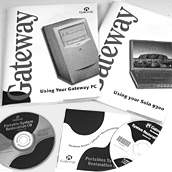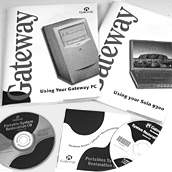General help with downloaded files
When a driver file is downloaded, the steps necessary to install it vary slightly than when the file is installed from a floppy disk or CD. A few suggestions and hints to using a downloaded file are listed here.
An analogy
Think of a downloaded file as a package that you received in the mail. The items had to be put in a container so that the postal carrier could deliver them. Before you can use these items, you have to get the items out of their container. So, you open the package. Before you can download a file efficiently, the file needs to be compressed into a self-extracting executable file. To extract the contents of a self-extracting executable file, you have to double-click it.
To where does it download?
When a link representing a downloadable file is clicked, a Save as dialog box appears. You specify the location into which the computer downloads the file. You can specify anywhere within the computer or to anything capable of saving the file - a floppy disk, another computer, or an attached external device. A downloaded file ideally is saved to a place where your know where to find it. Instructions explaining how to download a file and know where it is saved are available on Gateway's Web site.
After you download the file
If you followed the instructions for downloading a file, the file is in its own directory already. If you bypassed the instructions, place the file in its own directory irregardless of its origin. You can name the directory anything as long as you can identify the contents. Putting self-extracting executable files into identifiable individual directories helps organize downloaded files.
Sometimes, though, a complete driver is composed of two or more separate self-extracting executable files. In this case, download the files into the same directory. Extract the contents of the self-extracting executable files in the same directory.
After the file is in its own directory
Self-extracting executable files from the Gateway Web site have the same icon name as the links used to download the files. Double-click the icon that represents the self-extracting file to extract the contents. The extracting process is visible in an MS-DOS window. Close the MS-DOS window when the files have finished extracting. The files are visible within the directory that contains the self-extracting executable file. The extracted files are ready for you to use.
After you have extracted the contentsYou are ready to use or install the extracted files. Most often, one of the extracted files is a Readme file. Loacte and double-click the Readme file to open it. This Readme file usually contains instructions for using or installing the extracted files. You may find that printing the Readme file is helpful. If the Readme file does not contain all the information needed to use or install the extracted files, sometimes another source can be helpful: If you downloaded drivers, locate a manual that came with your computer that explains how to install the original drivers. Follow the typical procedure for installing the driver. When the typical procedure for installing a driver from a floppy disk instructs to type: A:\Setup, replace the A:\ with the drive letter and directory name that you are using.
An example
I downloaded updated video drivers so that my race car game is optimized. I have downloaded the self-extracting executable file into the directory Z:\VidDrivers, which is located on my Zip disk for downloaded files. After I extracted the files, I discovered that no Readme file was present. I have located my video card manual. The installation steps are adjusted as follows:
| Original |
Modified |
| Put the floppy disk into the floppy drive. |
Download and extract the self-extracting executable file. |
| Type: A:\Setup |
Type: Z:\VidDrivers\Setup |
| Press the ENTER key. |
Press the ENTER key. |
| Answer the prompts accordingly. |
Answer the prompts accordingly. |
Slight differences do exist between Windows 95 and Windows 98. Listed are some scenarios that may occur while you are installing a downloaded driver. Choose what might be the most appropriate scenario. The goal is to get to a point wher you can specify where the self-extracting executable file is located because Windows cannot use the extracted drivers are until you supply a location.
-
Windows 95
-
If you are prompted to search for a driver, specify Let Windows Search. Click Other Locations. Windows most likely does not find what has been downloaded. Let Windows search for the updated driver anyway.
-
If you clicked Update Driver, specify Let Windows Search. Windows mostly likely does not find what has been downloaded. Let Windows search anyway. Click Other Locations.
-
If you are looking at a list of available drivers but want to install something that was downloaded, click Have Disk.
-
Windows 98
-
If you are prompted to install a driver, specify Display a list of drivers in a specific location. Click Next.
-
If you clicked Update Driver, specify Display a list of drivers in a specific location. Click Next.
-
If you are looking at a list of available drivers but want to install something that was downloaded, click Have Disk.
Depending on what type of driver was installed, the computer may have to restart to complete the installation. Once the computer is restarted, the driver installation is complete. If you want to postpone restarting the computer, select No at the Restart the Computer prompt. The driver installation is complete upon restarting the computer.
Difference between 'downloaded,' 'extracted,' and 'installed'
These three are different terms. 'Downloaded' means that the file was gotten from the Internet or a BBS and is saved on you computer somewhere. 'Extracted' means that the files were contained in a self-extracting executable file, but not anymore. 'Installed' means that the installation program has been run and that the files are where Windows needs them. Files can be downloaded and not extracted. Files can be downloaded and not installed. Likewise, files can be installed but never downloaded. Sometimes, programs extract files during the installation process.
If any of the steps above do not apply or more assistance is needed
Check for a Readme file within the directory containing what was extracted. It may have all the necessary information to use or to install whatever was downloaded. Use identifiable names for directories when downloading files. If any procedure requires the location of the extracted files, use the drive and the name of the directory.
Back to the beginning
|