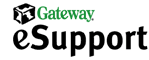
|
Support Home |
Downloads |
Contact Us |
Account Info |
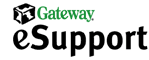
|
Support | Find a Store | About Us | Gateway.com | ||||||||||||
|
|||||||||||||
|
See also: You may know you need a new video driver, but you are not sure which video card you have in your computer. If you still have a copy of the Purchase Receipt that was shipped with your computer, the receipt has the information you need. On that document, you find the name and part number of every component installed in your computer. After you have that information, you can find the correct driver. For sound, video, and network cards, you need to know the manufacturer of the card. For example, many of Gateway's newest video cards and all of the newer sound cards are manufactured by Creative Labs. If you have a Voodoo 3 video card, it is manufactured by 3dfx. Other drivers can be found in the new menu structure. If you do not have your receipt, there are still a number of ways to find out what components you have installed in your computer. If you are using Windows® 98, the easiest way to find out what you have installed in your computer is to check System Information. To do this, follow these steps:
If you are using Windows® 95, you have to find the information you need in a different way. This method also works in Windows 98, but the System Information feature of Windows 98 is more convenient.
If you are still unable to find the driver you need for your computer, you may obtain assistance from one of Gateway's e-mail Technical Support staff. To print this document for later reference, click Print button at the top of your browser window, or select File, then Print. |
||||||||||||||||||||||||||||||||||||||
 |
|
|
| legal | privacy | copyright | ||