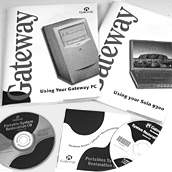  |
There are two main tools included with Microsoft DOS 6.2x that that allow you to check for and repair bad sectors or lost allocation units. These are: Check Disk (CHKDSK) and ScanDisk (SCANDISK). In versions of MS-DOS prior to 6.x, the only tool available for correcting file allocation and sector issues was the CHKDSK program. Note: CHKDSK by itself checks the status of your hard disk and reports errors but does not correct any issues. In order to correct possible allocation or cross-linked file issues, you need to run CHKDSK with the /f switch. To run the Check Disk program, at the command prompt type: CHKDSK /F. Then press the ENTER key. Note: With the introduction of DOS 6.x, Microsoft added a new tool to aid in the repair of these issues. If you are using DOS 6.x, use ScanDisk instead of CHKDSK. To run the ScanDisk program, at the Command prompt type: SCANDISK. Press ENTER. If there are any lost allocations or bad sectors, you have the option to fix them. If it is determined that the hard disk needs formatting, it is always best to run one of these utilities before doing so. If you are experiencing random lock-ups or other unusual issues, it is possible one of these utilities may resolve the issue. It is also a good idea to run one of these utilities about once a week to ensure the best hard disk maintenance possible. Another hard disk maintenance utility, called DEFRAG, defragments your hard disk. As you use files on your hard disk, the computer does not always write the information back to the original spot. This results in file fragments being located across the hard disk instead of right next to each other. As fragmentation increases, the probability of lost clusters or cross-linked files occurring increases. The DEFRAG program brings all the pieces back in logical order by putting all the file pieces back together. Note: It is recommended to run DEFRAG at least once a week for normal usage. You may want to do this more often if you are continuously adding, updating, or deleting files from you computer. To run DEFRAG, at the Command prompt type: DEFRAG. Press ENTER. Each of these programs have various switches that modify the way the program works. An easy way to learn more about these programs is to use the online help supplied with MS-DOS. To use help, type: HELP. Then press enter from the MS-DOS directory. To receive help on a specific command you can add The command name after the word Help. For example type: HELP SCANDISK. Press ENTER. This displays the help screen for the ScanDisk utility. You can also receive a brief summary and available switches by typing the command followed by a /?. For example, type: CHKDSK /?. This displays the following: C:\chkdsk: Checks a disk and displays a status report CHKDSK [drive:][[path]filename] [/F] [/V].
The Faxable document number for this page is: 0127. More information on how to use the Faxable service is available through the Gateway Web site.
|
|||||||||||||
| Copyright © 1997, 1998, 1999, 2000 Gateway, Inc. All rights reserved. Please see our Legal Information, Privacy Statement, Terms and Conditions of Sale and Limited Warranty. Send feedback to Webmaster Central. Linking and Logo Information. |
||