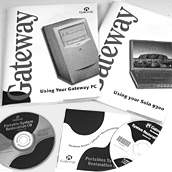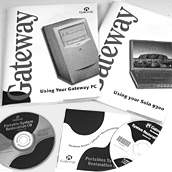How to install video drivers for the ATI® 3D Rage" Pro Turbo video card in Windows® NT® 4.0
These instructions relate to the installation of ATI 3D Rage Pro Turbo video drivers in Windows NT 4.0. The drivers are available on the Gateway System CD, Gateway Restoration CD, floppy disk, and Gateway's Web site. See below.
These instructions refer to Gateway part numbers 6000738, 6000810, 6000833, 6000842, and select Gateway motherboards with this integrated video hardware. See list
These instructions use drive A to represent the 3.5-inch floppy disk drive. If you are using one of the CDs, replace drive A with the letter that represents the CD-ROM drive.
This card works properly in Windows NT 4.0 only when Service Pack 3 is installed.
Procedure
-
On your screen, locate and click the Start button. From the Start menu point to Settings, then click Control Panel.
-
Double-click the Display icon.
-
In the Display Properties dialog box, click the Settings tab. On the Settings tab, click Advanced Properties.
-
In the Advanced Properties dialog box, click the Change button, then click Have Disk .
-
If using:
A Gateway Restoration CD
-
Insert the CD and close the browser window that might AutoPlay once the CD is inserted into the system. From the beginning of the Open space provided type the drive letter given to the CD-ROM on the system immediately followed by a colon (D: would be typed if D is the letter given to the CD-ROM drive), then \Winnt\Display\Atiragep. Click OK.
A Gateway System CD version 3.1
- Insert the CD and close the browser window that might AutoPlay once the CD is inserted into the system. From the beginning of the Open space provided type the drive letter given to the CD-ROM on the system immediately followed by a colon (D: would be typed if D is the letter given to the CD-ROM drive), then \Winntdrv\Display\Atiturbo. Click OK.
A Gateway Enterprise System CD version 3.2 and newer
- Insert the CD and close the browser window that might AutoPlay once the CD is inserted into the system. From the beginning of the Open space provided type the drive letter given to the CD-ROM drive on the system immediately followed by a colon (D: would be typed if D is the letter given to the CD-ROM drive), then \Winnt\Display\Atiproturbo. Click OK.
Floppy Disk
- Insert the driver disk for Windows NT 4.0, disk 3 of a 3 disk set, into the floppy drive and from the beginning of the Copy manufacturer's files from space provided type: A:\. Click OK.
-
With ATI Technologies Inc. 3D PRO TURBO selected, click OK.
-
A note about installing a third-party driver appears. Click Yes.
-
It will be necessary to restart the computer for the driver installation to be complete. Click Yes to restart the computer. If No is selected, the driver installation will be complete when the computer is restarted.
Note: Once the computer has restarted the monitor might need to be adjusted, with the controls on the monitor itself, to make the display take up the proper full-screen area.
Other online assistance
You can download the necessary drivers for this device from Gateway's Web site. The page has links to drivers and files for this device. If more than one driver version is available, Gateway recommends downloading the latest version. A downloaded driver includes a Readme file with some instructions and assistance for installing it properly.
If you have more questions about downloaded files, help is available from Gateway's Web site.
Back to the beginning of this page
|