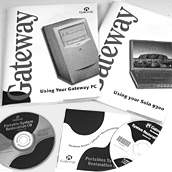  |
Procedure to open the case:
Desktop case: After removing the screws, slide the case top as far as you can towards the front of the computer, then lift straight up and off the unit. This is easier if you turn the unit so it faces you. If the top does not pull forward, grasp the lower right portion of the case just below the power switch, and pull it away from the chassis as you slide the case forward. If the cover catches on something before it reaches the end, tilt it away to release it and then continue sliding it. Note: Watch the cables inside as you slide the cover and note where each is attached. Sometimes floppy drive and hard disk cables catch on the cover and are pulled from their connections. If this happens, reattach them. Mini desktop case: Remove the two screws shown. Then grasp the sides of the case top and slide it slowly and evenly towards the back until it is completely free of the computer unit. Tower case: Use a flat-head screwdriver to pry the plastic back cover from the computer unit. Remove the screws shown in the illustration. Keep them together since they are a different size from the other screws in your computer. Carefully tilt the cover back and up to free the top edge from the front of the unit. Then lift the cover straight up off the computer. If you are installing a second IDE hard disk, please follow the procedures listed in document 30019. This covers setting J8 jumper block on the hard disk for primary/secondary operation. After you have configured the hard disk, you are ready to install the hard disk and connect all cables. Note: Depending on your computer case, you may need to remove mounting bracket from, or attach rails to, the new hard disk before it will fit into the hard disk bay. If you need to attach rails, you may need to experiment to find the best holes to use so the hard disk aligns with the opening in the hard disk bay. Procedure to install the hard disk in the chassis: Insert the hard disk into a vacant hard disk bay. If your computer does not use the rails, attach the hard disk directly to the computer unit chassis with the supplied mounting screws. If your computer uses rails, the fit is quite snug. Apply even pressure to slide the hard disk into the bay. Then fasten the tabs on the end of the rails to the front of the chassis with the supplied screws.Procedure to connect the hard disk cables:
The Faxable document number for this page is: 0025. More information on how to use the Faxable service is available through the Gateway Web site.
|
|||
| Copyright © 1997, 1998, 1999, 2000 Gateway, Inc. All rights reserved. Please see our Legal Information, Privacy Statement, Terms and Conditions of Sale and Limited Warranty. Send feedback to Webmaster Central. Linking and Logo Information. |
||